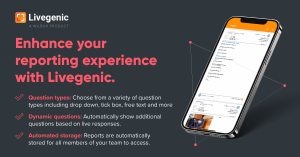Livegenic’s Custom Report Feature
New Question Types
To help simplify the process of filling out Custom Reports, we’ve added two new types of questions: Checkboxes and Dropdowns.
Checkboxes give users the ability to quickly select multiple options without having to type answers by hand. This is great for tracking a variety of items, such as identifying which components on a vehicle need to be replaced.
Dropdowns enable users to choose a single answer from a pre-set list of options. This is helpful for maintaining consistency by limiting the number of potential answers to a certain question or prompt.
Reactive Questions
Reactive Questions work in conjunction with Dropdown and Checkbox questions and allow a Custom Report to dynamically show specific follow-up questions based on which answers are selected. Multiple Reactive Questions can also be combined into a nested series, enabling the collection of very specific information without confusing unnecessary questions.
As an example- the Custom Report below is configured for Property Theft claims and uses Reactive Questions to adjust dynamically based on the type of property that was stolen. 
By checking the ‘Jewelry’ Checkbox, a Reactive Question appears, which asks the user to choose the approximate value of the stolen items. If the user then selects ‘$5000+’ from the Dropdown list, another Reactive Question appears, which asks if the jewellery had been kept in a safe or lockbox.
Additionally, multiple Reactive Questions can be triggered at the same time. For example, checking the ‘Personal Electronics’ and ‘Jewelry’ Checkboxes in the above Property Theft Report will trigger the Reactive Questions for both entries.
Offline Support for Custom Reports
There are many scenarios where field inspectors may not have internet access while on-site, such as during CAT events or when working in very remote locations. To help maintain usability in these situations, our team has added full support for generating Custom Reports in offline environments.
With this update, all Custom Report templates are stored in the Enterprise App and are kept up-to-date by automatically synchronizing whenever the App is connected to the Internet. This allows field inspectors to create and complete new Custom Reports at any time, regardless of internet connectivity.
Any Custom Reports that are submitted without an internet connection will automatically upload to the claim file when the device is reconnected, and a copy of the Report will be sent to the inspector’s email address.